User Guide
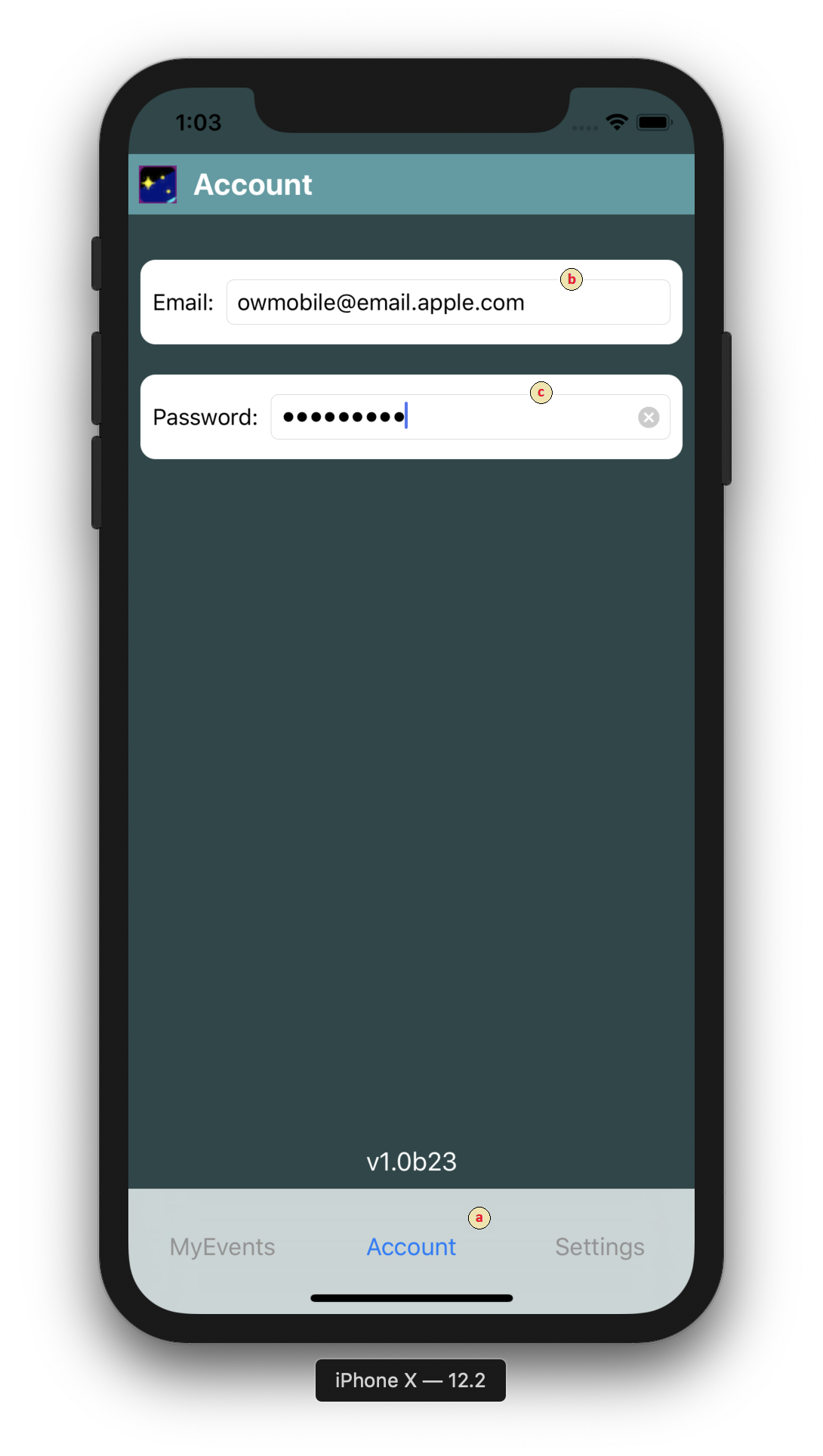
(a) After the OW Mobile app is installed, the first launch will be to the "Accounts" tab, where the user will enter their Occult Watcher account details. Thereafter, if email address and password have already been entered, OW Mobile will launch directly to the MyEvents page and download the current data from the server.
(b) The emails address registered with Occult Watcher.
(c) The password.
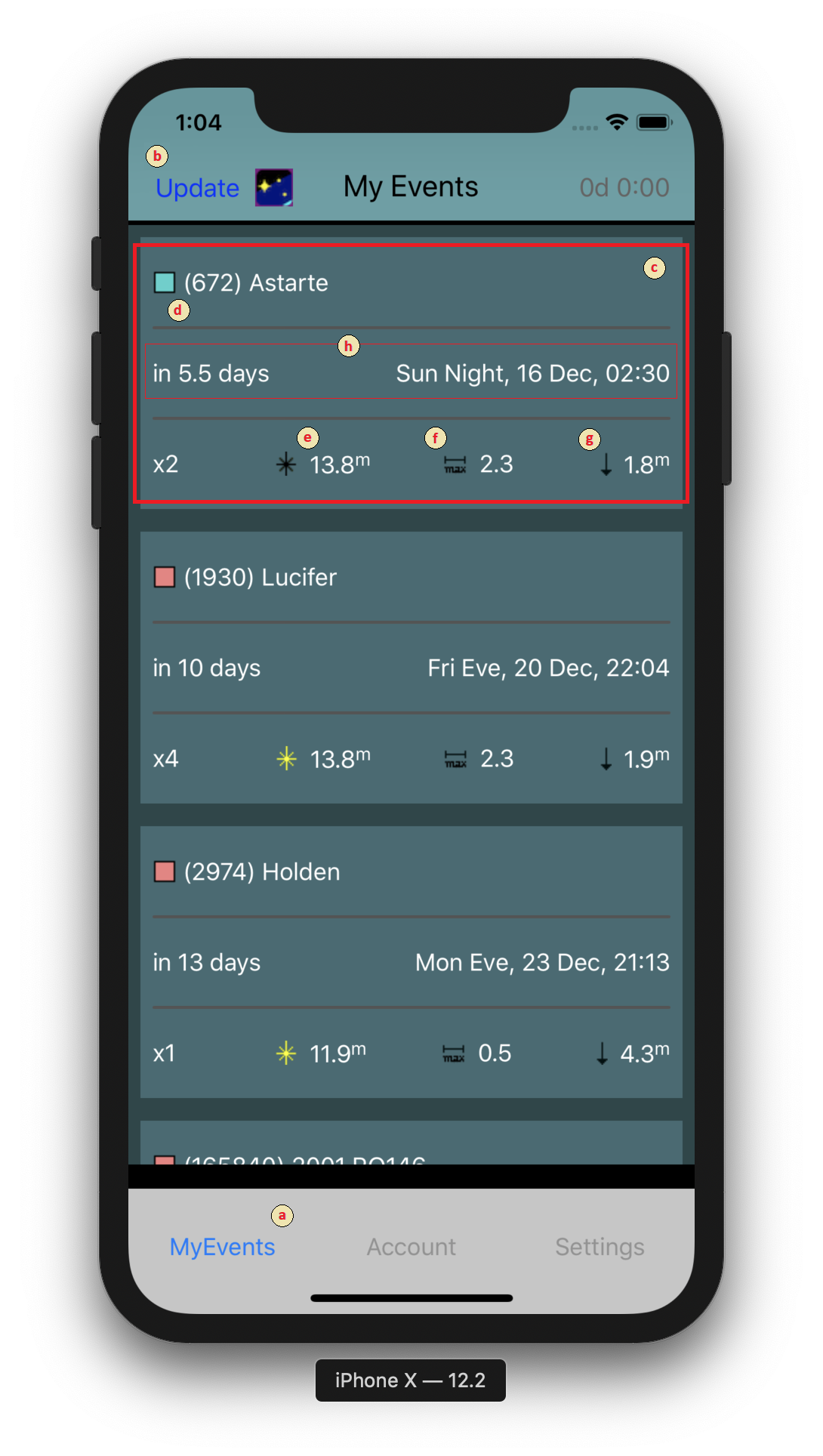
(a) Select the “MyEvents" tab to get the list of current events.
(b) Tap the "Update" link or pull down on the list to get the latest list of MyEvents from the server.
(c) The events will be shown in a list chronologically, where each event will be displayed in its own tile. Tap on the tile to see event details. A tap and hold on an event will display an iOS Reminder screen, allowing the user to create an event reminder.
(d) Asteroid name and number will be displayed with a colour-coded position of the station which is closest to the centre line. Blue - in the shadow, Red - outside of the shadow in the 1-sigma error, Yellow-White - Outside of the 1-sigma error zone.
(e) The combined magnitude of the star and asteroid will be displayed with an icon indicating colour of the star: red, orange, yellow, white, black (unknown).
(f) The maximum expected duration of the event, in seconds.
(g) The maximum expected magnitude drop, in stellar magnitudes.
(h) The event date and time with the remaining time until the event.
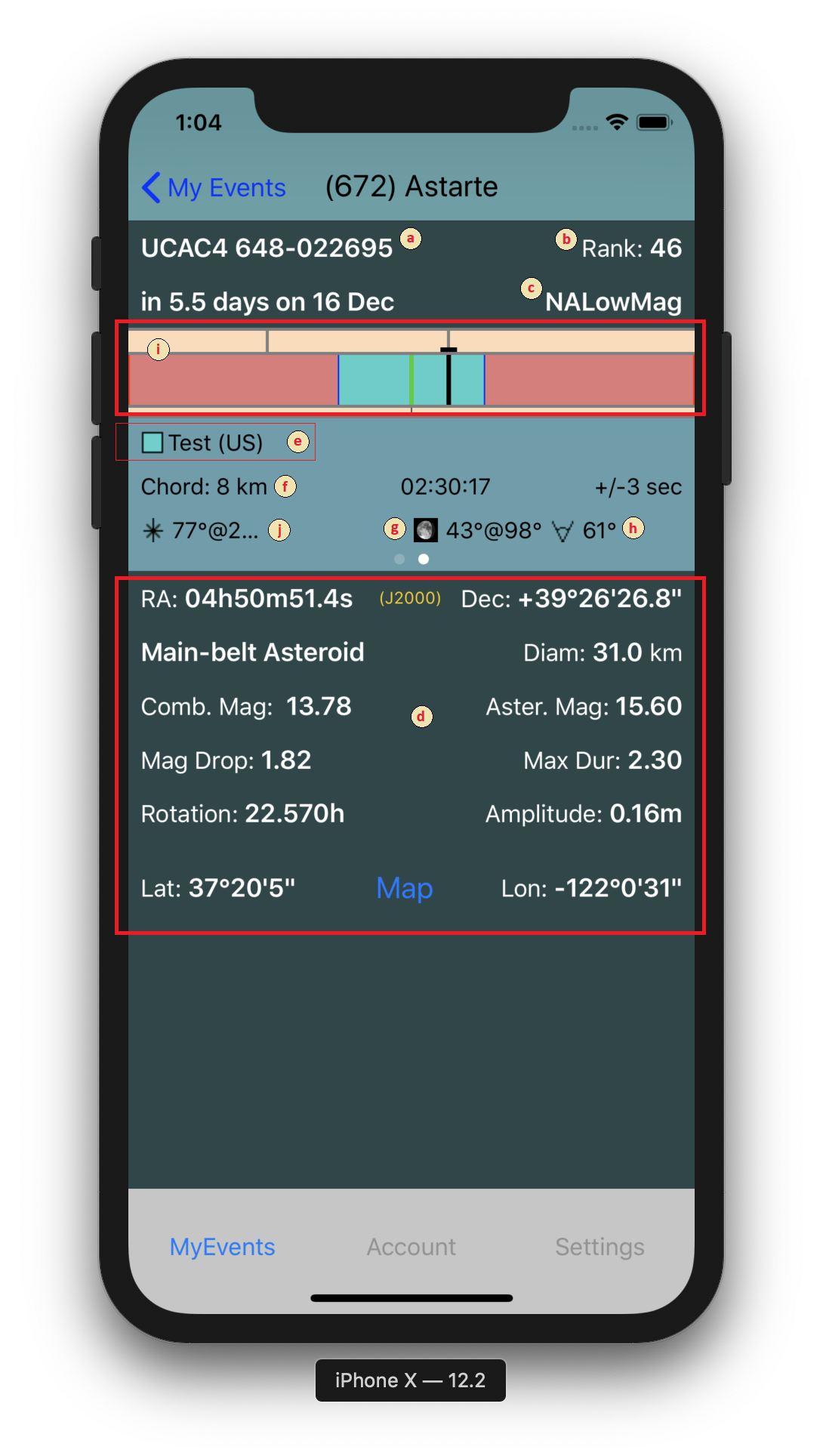
(a) The star designation as specified in the prediction.
(b) The event Rank.
(c) The OccultWatcher prediction feed.
(d) Event details including: The star coordinates for the epoch of the event, star and asteroid magnitudes, asteroid rotational parameters, etc. When latitude and longitude are displayed, tapping the “Map” button will launch Apple Maps with the location centered.
(e) The station name of the currently selected station with a colour-coded position of the station. When multiple stations are present, swipe to the left or right to select other stations.
(f) The station chord on the fundamental plane. Positive chords are to the right of the shadow path, negative are to the left.
(g) The Moon phase and altitude.
(h) The Moon distance.
(i) A graph in OccultWatcher style, showing all announced stations, the currently selected station projected on the shadow (in blue) and error bars (in red). Swipe to the left or right to select other stations.
(j) The star altitude at the time of the event
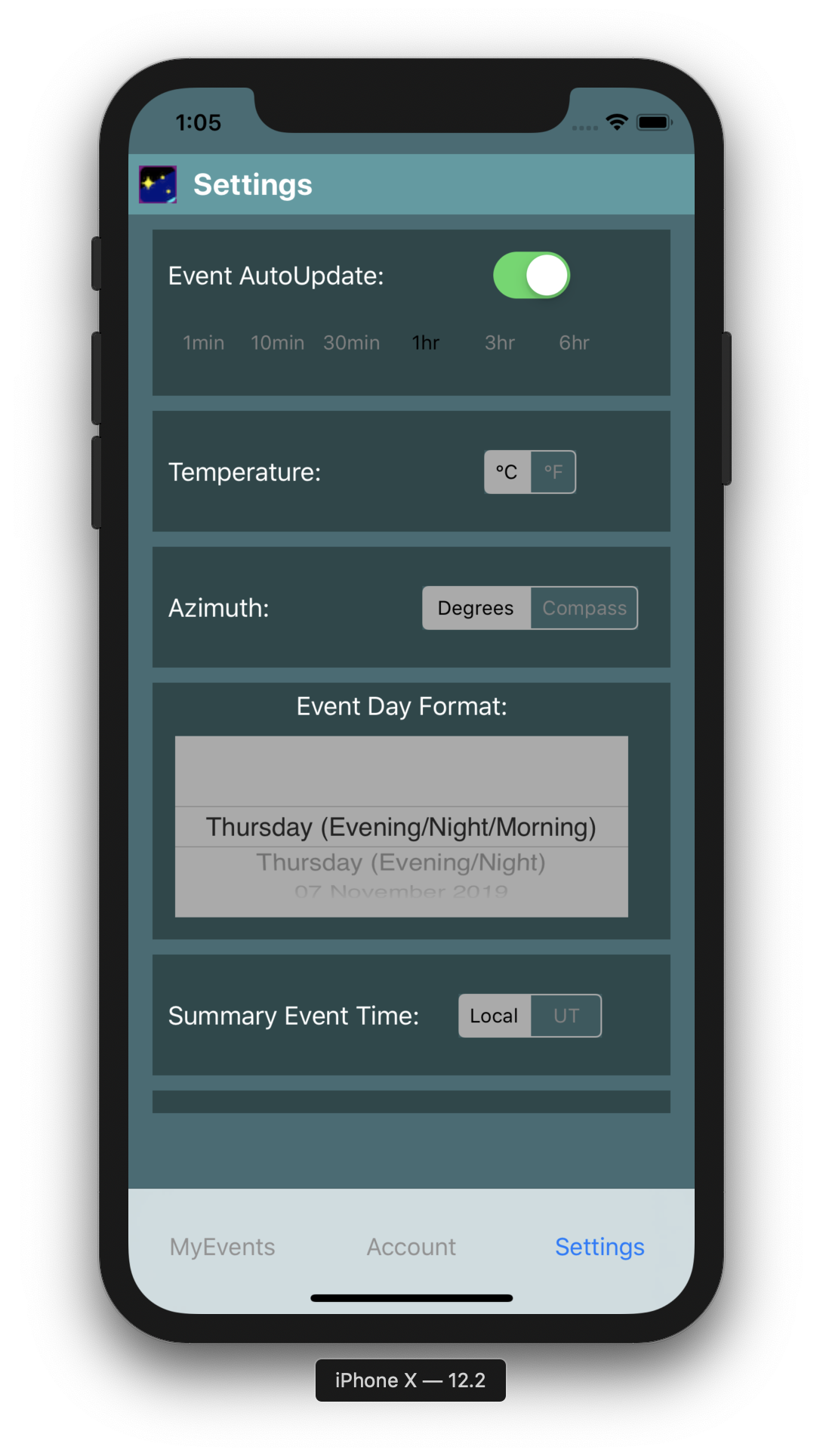
The Settings tab displays a set of options that can modify app functions and displays including, automatic data update from the server, format for temperature, azimuth, event day, star coordinates (epoch), lat/lon, and UT or Local format for event time.